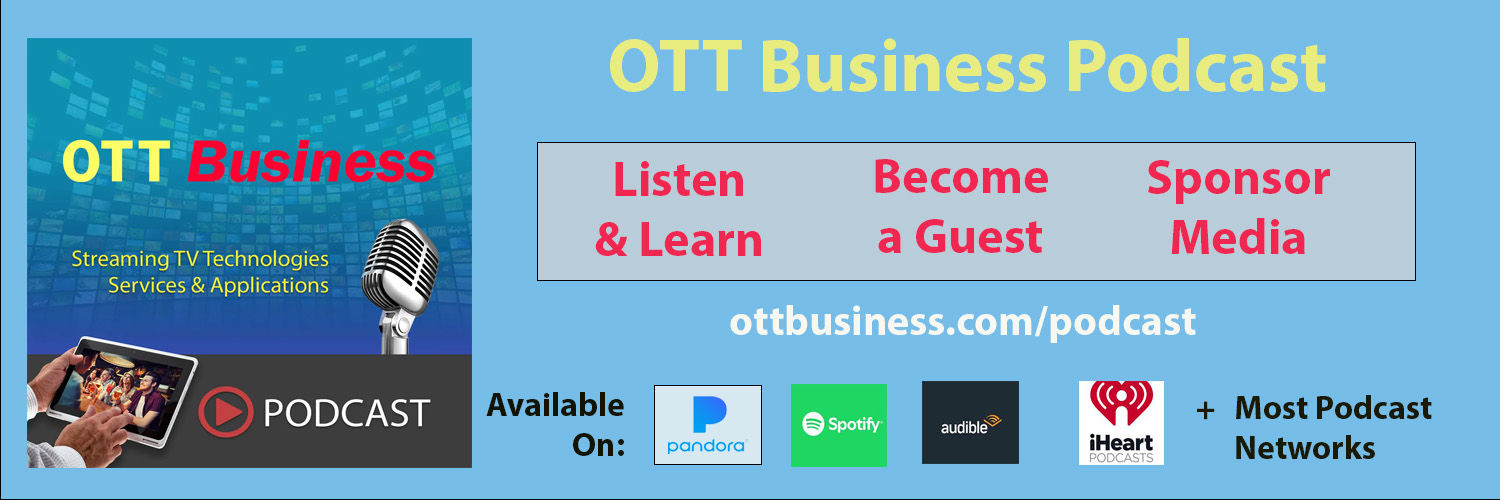by: Lawrence Harte
Virtual Reality TV (VRTV) is the capability to watch television, movie and video content using virtual reality VR headsets. VRTV can provide cinema-like large screen experiences anywhere and with new media and interactive capabilities. VR Headset access to broadcast and streaming media can be limited, viewing video for extended periods has challenges and program selection & navigation is different than traditional TV. This article explains how VR headsets can be used to watch broadcast & streaming TV, ways to overcome long term viewing limitations and how VR headset navigation can be better than traditional TV remote controls.
Why Watch TV and Movies on VR Headsets?
People watch TV shows and movies on VR headsets for key reasons such as big screen viewing, immersive experience, viewing privacy, social viewing, enhanced content, interactivity, and technological learning.
Big Screen Viewing
At the heart of the VRTV experience lies big screen viewing where users can get cinema-like experiences from the comfort of their own space. With the virtual screen appearing to float before their eyes and adjustable in size, viewers can tailor their viewing experience to suit their preferences, all while experiencing video resolution comparable to that of a traditional cinema.
Immersive Experience
Immersive experience is another key driver behind the appeal of VRTV, as users find themselves transported into a virtual world where they feel like active participants in the story unfolding before them. With an expansive field of view (FoV) and a cinema-like background, viewers are enveloped in the action, surrounded by captivating scenery and lifelike characters.
Viewing Privacy
VRTV offers unparalleled viewing privacy, with VR headset housings effectively shielding users from their surrounding environment. This privacy feature allows users to enjoy their favorite shows and movies in solitude. It also allows the user to be free from prying eyes.
Social Viewing
Social viewing takes on a new dimension with VRTV, as users can engage in co-viewing sessions with friends and family remotely connected. Through features such as social videoing and chat boxes, viewers can share their viewing experiences in real-time, fostering a sense of togetherness and camaraderie.
Enhanced Content
Enhanced content adds depth and richness to the VRTV experience, with VR headsets offering the ability to incorporate mixed media elements such as graphic overlays, brand icons (such as the viewers favorate sports teams), and product placements. The addition of depth (3D) and 360-degree viewing further elevates the viewing experience, immersing users in a visually stunning world of multimedia entertainment.
Interactivity
Interactivity is another hallmark of VRTV, with users enjoying control over media flow options and interactive elements through gaze or view-based controls. This heightened level of engagement empowers viewers to tailor their viewing experience according to their preferences, enhancing their sense of immersion and involvement in the content.
Technological Learning
Lastly, VRTV serves as a playground for technological learning, attracting tech enthusiasts and early adopters eager to explore the capabilities of VR technology. By embracing VRTV, users can learn and utilize new features and functionalities, sharing their experiences with friends and acquaintances, thus fostering a culture of innovation and exploration within the VR community.
VR Headset Media Access
The ways VR headsets can access media include web browser access, local media playback, VR video player apps, streaming VR apps, virtual cinemas, 360-Degree Video Viewing, social VR platforms, external stored media and broadcast TV.
Web Browser Access
VR headsets have built-in web browsers or third-party browser apps allow users to access online media content directly from the VR environment. Users can browse the web, stream videos from video-sharing platforms, listen to music from streaming services, and access other web-based media content without leaving the VR experience. VR web browsers have limited access to VR sensors, controls and media processing which can reduce the user’s immersive experience.
Local Media Playback
VR headsets often support local media playback from videos stored in the headset memory. This enables users to view photos, videos, and music stored on their device’s internal storage. Users can access and play media files directly within the VR environment. Users must upload media such as mp4 files into their headset storage area.
VR Video Player Apps
Dedicated VR video player apps provide advanced playback features and customization options tailored specifically for VR content. These players support various video formats, resolutions, and immersive audio formats, allowing users to adjust settings such as screen size, 3D depth, and spatial audio for an optimal viewing experience. Advanced VR player apps from third party developers may not be available in the VR platform app marketplaces. These apps need to be side loaded into the VR headset.
Streaming Service VR Apps
Many VR headsets offer integration with popular streaming services such as Netflix, Hulu, Amazon Prime Video, YouTube VR, and others. These streaming VR apps can have access to VR Headset sensors, controls and media processors. Unfortunately, some streaming VR apps do not take advantage of the media processing and advanced controls and this may result int limited resolution and unexpected or unusual playout controls.
Virtual Cinemas
Some VR headset platforms feature virtual cinema environments that simulate the experience of watching movies in a traditional theater setting. Users can choose from a selection of virtual theaters with different sizes and layouts, where they can watch streaming content or local media files on a virtual big screen. The resolution of many VR headsets are around 2k to 4k which is the same as most digital cinemas.
Spherical Video Viewing
VR headsets support spherical or 360-degree video viewing, allowing users to immerse themselves in panoramic videos that capture a full spherical view of a scene. Users can explore these videos by moving their head or using motion controllers to look around and interact with the environment, creating an engaging and interactive viewing experience.
Social VR Platforms
Social VR platforms enable users to interact with others in virtual environments while consuming media content together. Users can host virtual watch parties, join public screenings, or create private viewing rooms where they can watch videos, listen to music, or play games with friends and other users from around the world. Social VR services may allow for messaging or communicating with other viewers – co-viewing.
External Stored Media
VR Headset storage is limited so users may want to connect their VR headsets to external stored media such as memory sticks. VR Headsets typically have a USB-C connector to access power and external media storage. This USB-C connector needs to be adapted to a standard USB for connection to a memory stick using an on the go (OTG) adapter. Some VR headsets have disabled access to external memory. If the USB external memory access is disabled, it may be possible to connect to external memory by connecting to a PC and access the external memory through the PC’s web browser.
VR Headset and Broadcast TV
Connecting a VR Headset to your TV set top box can allow you to watch TV programs and movies from your cable TV company. The way to setup this connection is to use an HDMI to USB capture device and connect it to your computer USB Port. Use media player software such as OBS to convert your USB input to a display on your computer. Connect your VR Headset to your PC to watch your cable TV. Use your TV remote to select and control the TV channels.
VR Video Viewing Tips
When watching TV shows and movies using VR headsets, there are several key tips and accessories that can enable and enhance your viewing experience. These include using comfort accessories, cleaning optics and lenses, use headphones or earbuds, get an external battery pack, adjust your eye spacing (IPD), adjust settings to reduce eye fatigue, select passthrough mode to reduce motion sickness and pack your VR headset into a travel case to protect its optics and for good hygiene.
Comfort Accessories
Use comfort accessories such as foam face cushions, silicone covers, or padded inserts to enhance comfort and reduce pressure on your face during prolonged use. Adjustable headstraps can reduce the pressure on your face. Use a cooling fan to keep air fresh during long viewing periods.
Clean Optics and Lenses
Keep the lenses and optics of your VR headset clean and free from smudges, dust, or fingerprints. Use a microfiber cloth or lens cleaning solution to gently wipe the lenses before each use to maintain clarity and visual quality. If you wear glasses, you can spacers to help fit your glasses in the headset. Soem VR headsets can add prescription lenses so you don’t need to use your glasses.
Headphones or Earbuds
While the VR headset surround sound can be an immersive experience, you can use headphones or earphones to help block out sounds around you and to keep your VR headset audio from being heard by others.
External Battery Pack
VR headsets typically have 1 to 4 hours of battery life. An external battery pack or power bank can extend your viewing time by several hours. You can also adjust the settings of your VR headset to reduce power consumption such as lowering the display brightness and disabling wireless connections.
Adjustable IPD Settings
If your VR headset has adjustable interpupillary distance (IPD) settings, ensure that the IPD is correctly calibrated to match the distance between your eyes. Proper IPD adjustment improves image clarity and reduces eye strain during viewing.
Reducing Eye Fatigue
To prevent eye fatigue and discomfort, take regular breaks during VR viewing sessions. Follow the 20-20-20 rule by taking a 20-second break every 20 minutes and focusing on an object 20 feet away to give your eyes a rest. You can also reduce the brightness reduce (filter) blue light levels. Reducing the field of view (more narrow) can reduce eye strain and avoid watching low resolution or grainy video.
Passthrough Mode
Using passthrough mode (viewing your environment in the background) on a VR headset can provide a visual anchor which reduces motion sickness. Passthrough mode also enhances your awareness of surroundings for your safety. Passthrough portals (visual display areas) show key things in your surroundings like keyboards and other physical objects. When using passthrough mode, you may want to slow your head motion to avoid motion blur. Passthrough on VR headsets is created by using cameras and rapid movement can have delays in the visual display causing discomfort.
Travel Case
If you are going to take your VR headset on trips with you, a travel case is very important. VR headsets contain delicate optical and electronic devices that can be easily damaged if dropped or jarred during transport. VR headset travel cases can help shield the VR headset from impact or other types of physical damage. VR headsets are worn directly on the face and travel cases help keep your headset hygienically clean.
Expanded Storage Adapter (OTG)
Using external stored memory for VR headsets offers a solution to the limited onboard storage capacity often found in these devices. With the aid of On-The-Go (OTG) adapters, VR headsets can access media files stored on USB memory sticks, enabling users to significantly expand their content library. This can prove very valuable for offline viewing scenarios, such as during flights where internet access is unavailable. Accessing media from personal devices via OTG adapters ensures privacy as it prevents others from monitoring connections. Storing media in folders on USB memory sticks can provide a convenient way for you to find and manage your content.